Address
304 North Cardinal St.
Dorchester Center, MA 02124
Work Hours
Monday to Friday: 7AM - 7PM
Weekend: 10AM - 5PM
Address
304 North Cardinal St.
Dorchester Center, MA 02124
Work Hours
Monday to Friday: 7AM - 7PM
Weekend: 10AM - 5PM
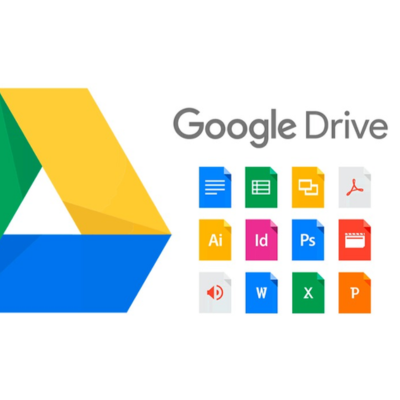
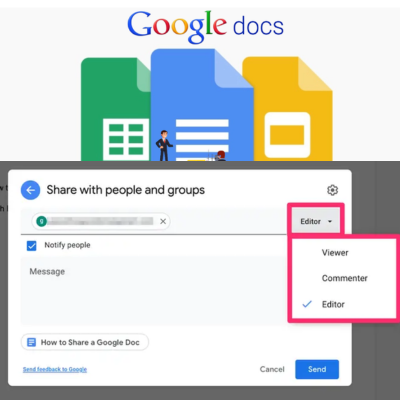
You’ve done it again. You’ve spent 20 minutes trying to share a Google Drive file only to send a link that
forces your colleague to “request access.” Embarrassing.
Creating direct download links from Google Drive shouldn’t require a computer science degree, yet here
we are, clicking through menus like we’re disarming a digital bomb
I’ve wrestled with Google Drive direct download links for years, testing every method until finding what
actually works in 2025. Whether you’re sharing massive files or embedding downloads on your website,
I’ll show you the foolproof way to create Google Drive direct download links that work every time.
But first, let me show you why the most common method everyone recommends is actually setting you
up for failure…
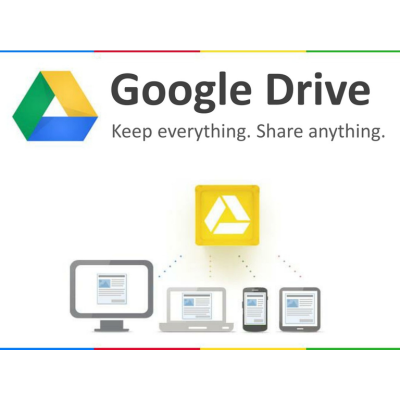
Why direct download links are useful
Picture this: You’ve just finished a massive project with tons of files to share. You email the link to your
team, but soon your inbox fills with questions. “How do I download this?” “It’s asking me to preview first?”
“I need permission?”
Sound familiar? That’s exactly why direct download links from Google Drive are pure gold.
Direct download links save everyone time and headaches. Instead of forcing people to navigate through
Google Drive’s interface, preview files, or request access, they can simply click and download
immediately. No fuss, no muss.
These links are especially handy when:
The difference between share links and direct download links
Regular share links and direct download links might seem similar, but they’re worlds apart in
functionality.
Regular Share Links
Opens in Google Drive preview
Requires multiple clicks to download
Shows Google Drive interface
May require Google account
More control over access
Direct Download Links
Initiates download immediately
Single-click download
No interface, just downloads
No Google account needed
Simplified access
The standard link you get when clicking “Share” is actually just a view link. It takes users to Google
Drive’s interface where they need to figure out how to download the file themselves.
Permissions and accessibility considerations
Before creating direct download links, you need to get your permissions right. Otherwise, you’ll end up
with broken links and frustrated users.
First things first, your file must be set to either:
If your file is set to “Restricted,” even the fanciest direct download link won’t work. The person will just hit
a permission wall.
Privacy concerns? Absolutely valid. When you create direct download links, you’re essentially making
that content available to anyone who gets their hands on the URL. There’s no password protection or
access control once the link is out there.
For sensitive materials, consider:
The right balance of accessibility and security depends entirely on what you’re sharing and with whom.
A. Step-by-step process to get the file ID
Getting the file ID from Google Drive is super easy once you know where to look. Here’s how to do it:
That long string of letters and numbers is gold! It’s what you need to create your direct download link.
B. Converting a sharing URL to a direct download link
Once you have your file ID, creating a direct download link is a piece of cake
For example, if your file ID is 1Abc123XYZ789_uvwDEF456ghi, your direct download link would be:
https://drive.google.com/uc?export=download&id=1Abc123XYZ789_uvwDEF456ghi
And boom! You’ve got yourself a direct download link that will immediately start downloading your file
when clicked
C. Testing your link works correctly
Don’t just assume your link works! Always test it before sharing with others:
If the link opens the Google Drive preview page instead of downloading, double-check your link format.
Make sure you’ve used the correct structure with uc?export=download&id= in the middle
Pro tip: Test the link in an incognito/private browsing window to ensure it works for people who aren’t
signed into your Google account.
D. File size limitations to be aware of
Google Drive has some important size limitations for direct download links:
For large files, you might want to:
Remember that Google also has daily download quotas. If your file gets downloaded too many times in a
short period, Google might temporarily limit access.